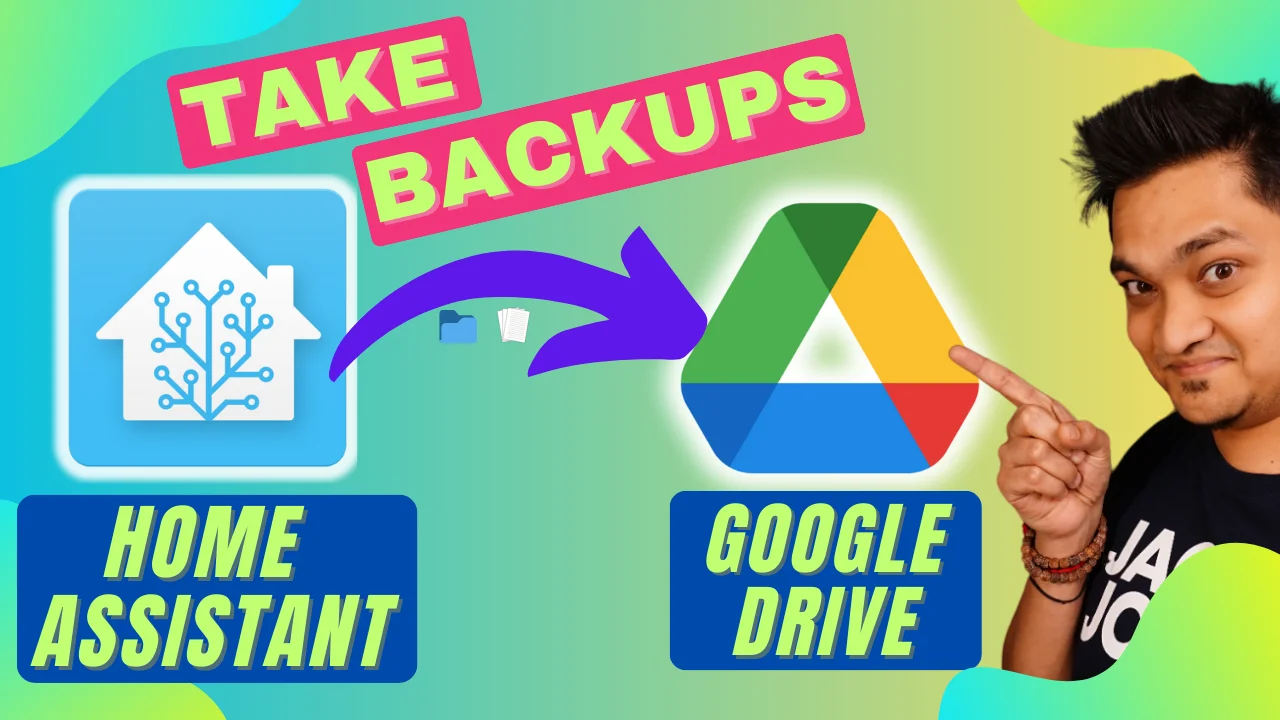Written by
Featured Video
Table of Contents
Install Google Drive Backup Addon
To install the addon follow these steps
Step 1: Click on Home Assistant Settings > Add-ons
Step 2: Click on Add-On Store on the bottom right right hand corner
Step 3: Click on the three dots in the top left-hand corner and select repositories
Step 4: Add the following URL and click Add
https://github.com/sabeechen/hassio-google-drive-backup
Step 5: Search for Home Assistant Google Drive Backup and click on install.
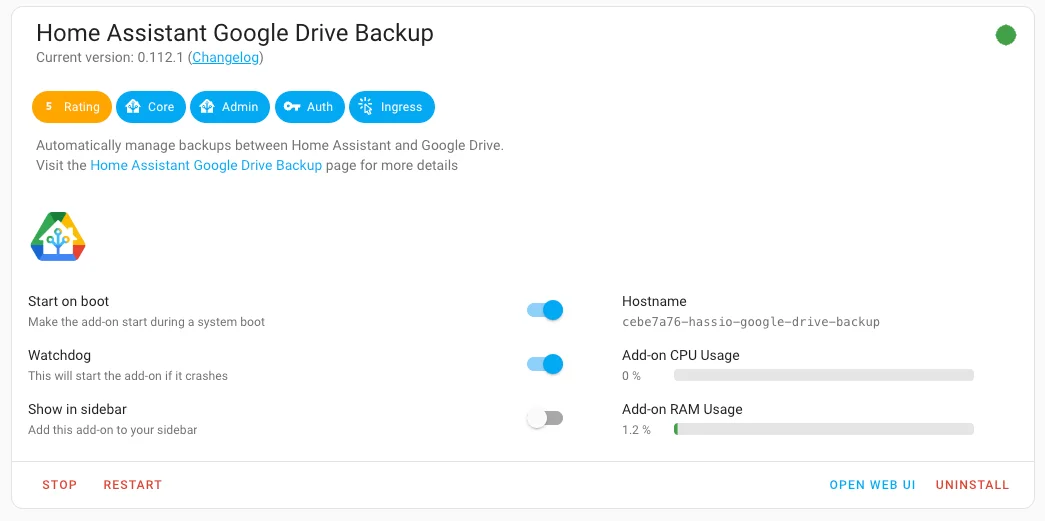
Authenticating with Home Assistant Google Drive Backup
To authenticate with your Google Drive, follow these steps
Step 1: Click the Open Web UI button on the addon page.
Step 2: Click on Authenticate With Google Drive
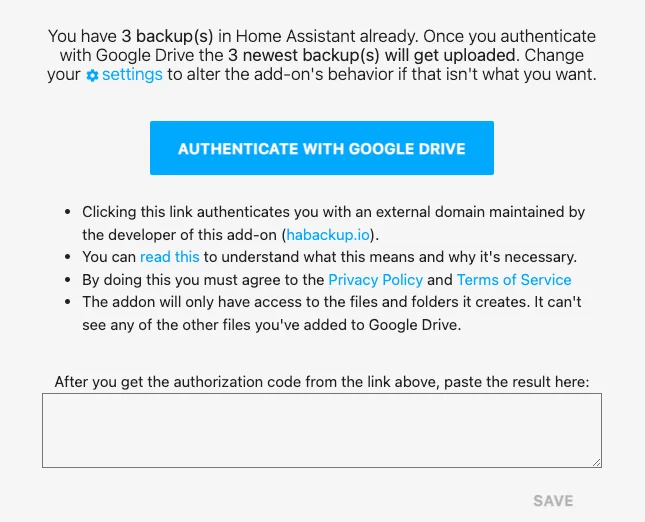
Step 3: Authenticate with your Google account and allow habackup.io to access your Google Drive
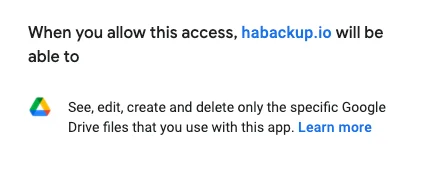
Step 4: Now copy the Authorization String and paste it into the box in Home Assistant and click Save
With this, you have now connected your Google Drive to Home Assistant to upload your Home Assistant backups.
Configuring Home Assistant Backups
You can set quite many options to configure your Home Assistant backups
Option 1: You can set the number of backups on your Home Assistant itself and Google Drive.
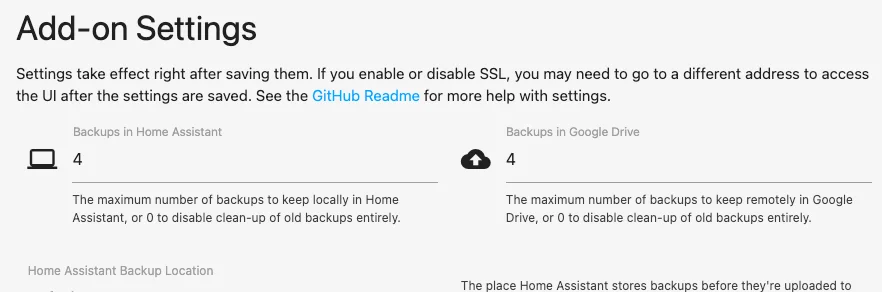
Option 2: Set a schedule for your backups and password-protect the backups.
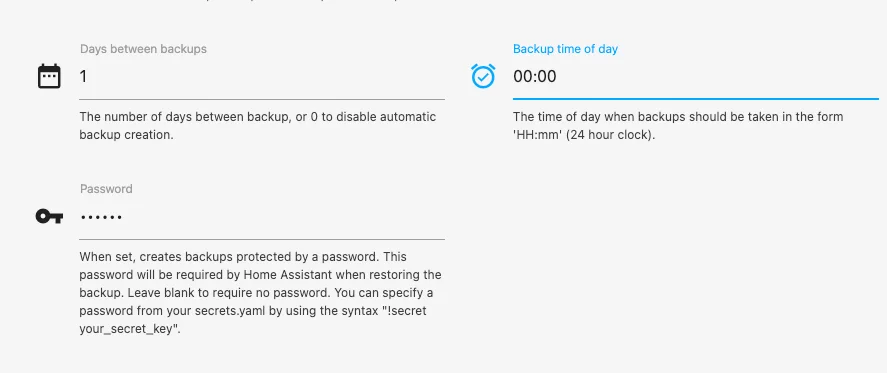
Option 3: Set file name pattern and select your custom backup folder on your Google Drive.
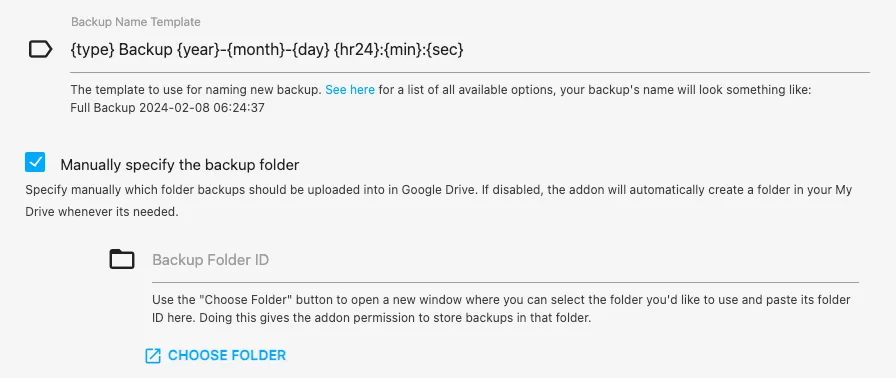
Option 4: Taking Generational Backups is one of the best options to enable. This takes backups and maintains backups at certain intervals of time.
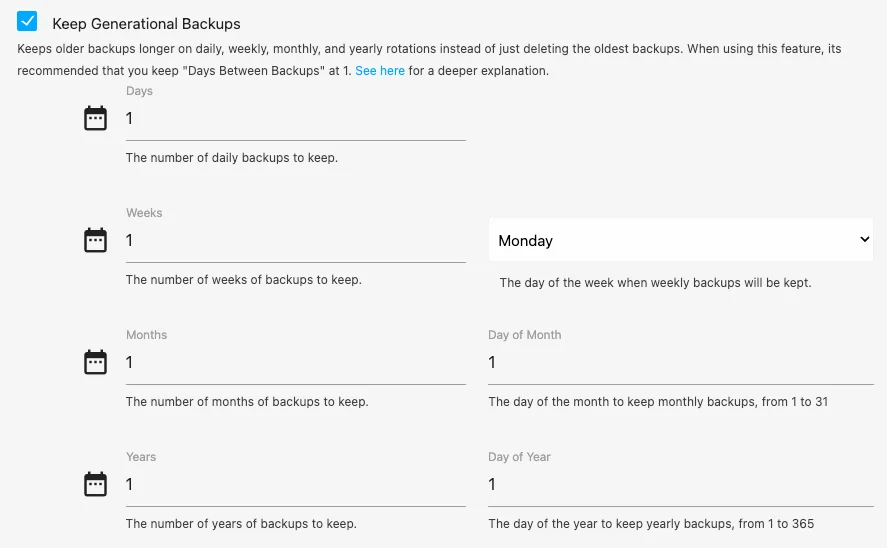
For example, the above setting will take and maintain a day-old back, a week-old, a month-old, and a year-old backup.
If you are interested in exploring more of such easy to follow step by step guides about Home Assistant, then here are a few suggestions
- Create Custom Wake Word For Your Voice Assistant
- Connect Bluetooth Devices to Home Assistant with Bluetooth Proxy
- Share Files With Home Assistant OS with Samba Share