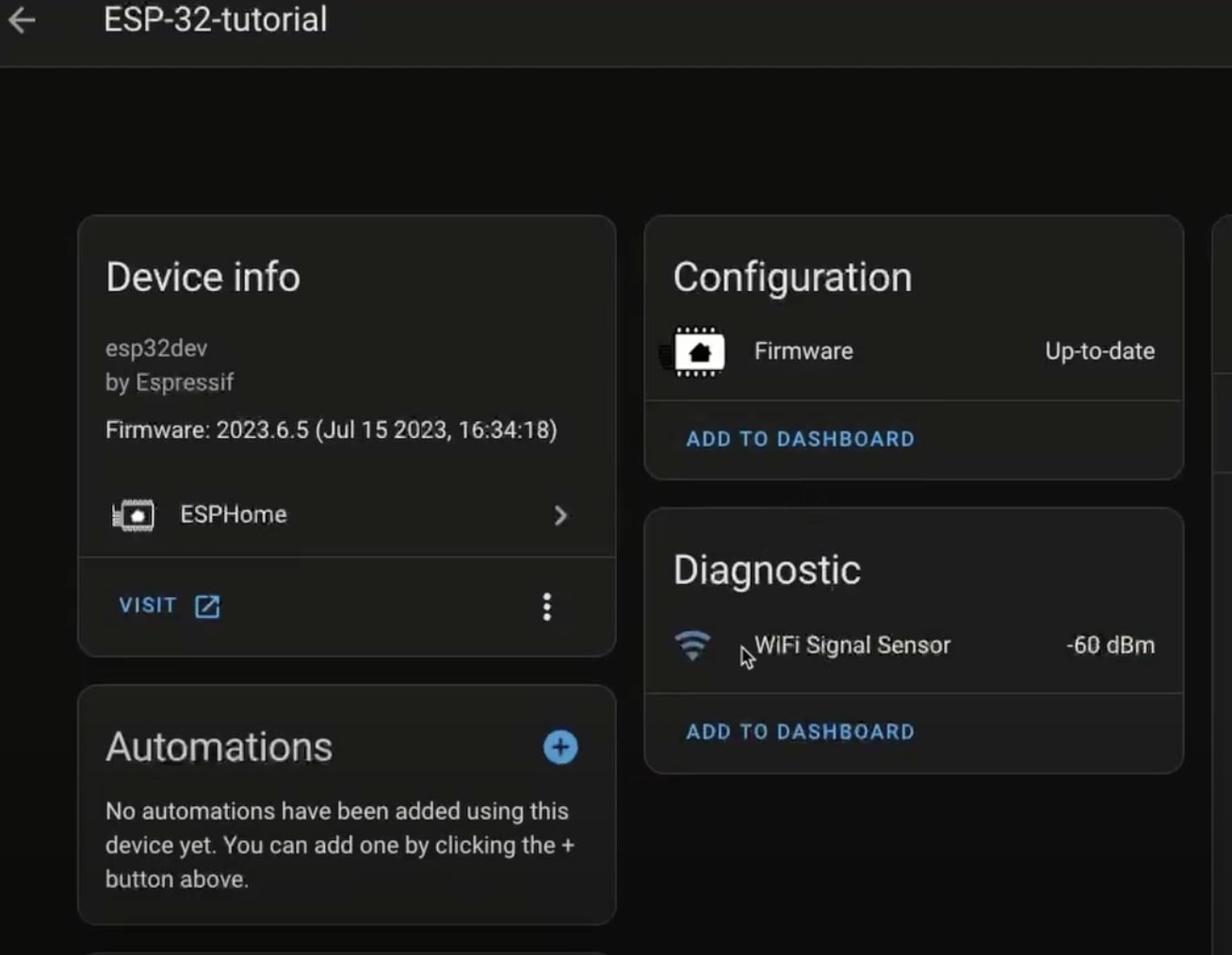How I Setup ESP32/ESP8266 With ESP Home and Home Assistant OS And Container - Step By Step Guide

Written by
Featured Video
Table of Contents
Pre-Requisites
- Home Assistant OS Or Home Assistant Container up and running.
- ESP32/ESP8266 Device.
- SSH access to the device Or Terminal on the device.
If you are installing Home Assistant on Raspberry PI, you can refer to the article here where I explain how to install Ubuntu on raspberry pi.
Installing ESP Home In Home Assistant OS
Click on Settings on the left panel then click on Addons
Then, click on the “Add-On Store” in the bottom right-hand corner
Select ESPHome
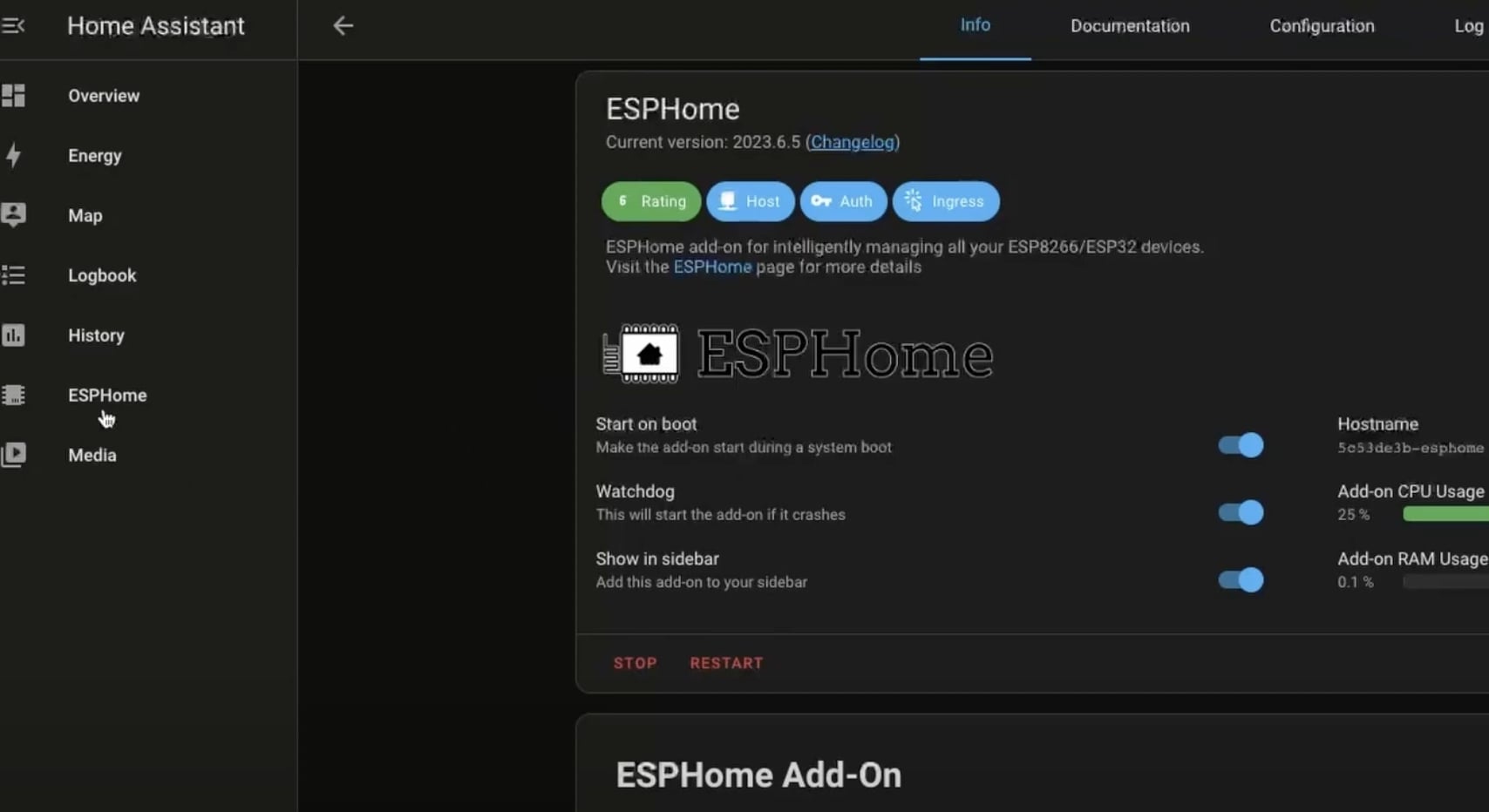
Click on Install and then “Show in sidebar”
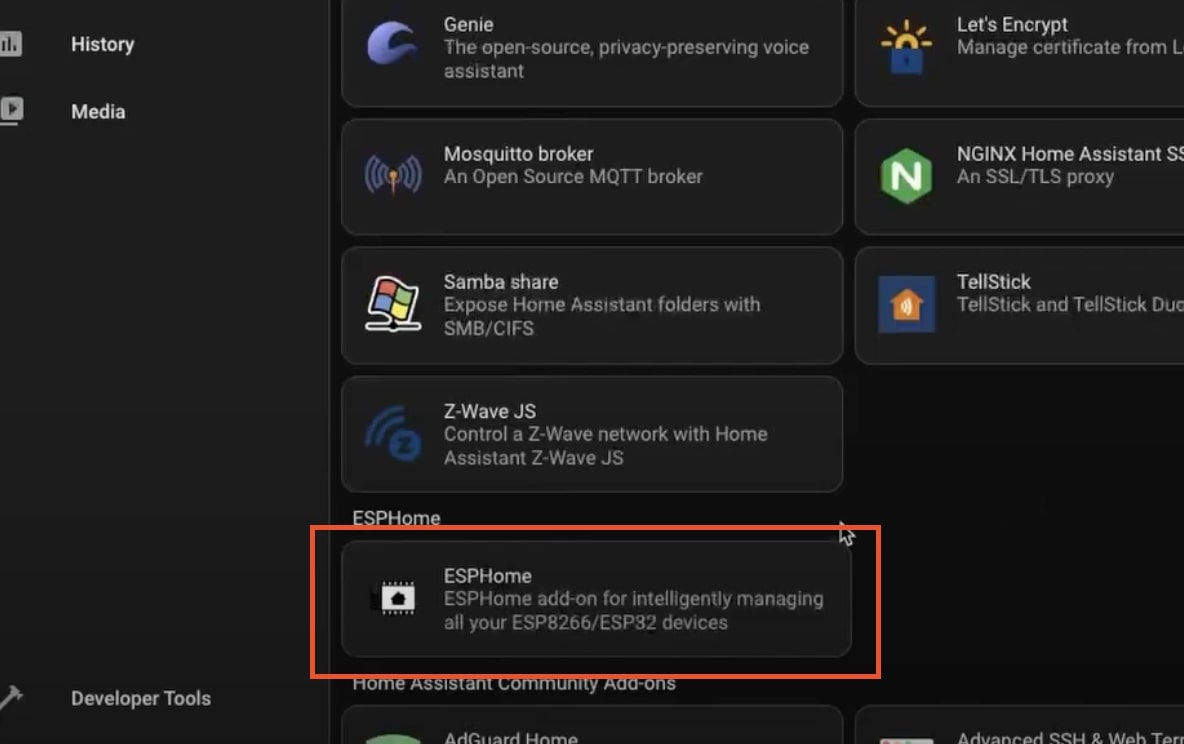
Setting Up ESP Home Container with Home Assistant Container
Create a file with the name docker-compose.yaml and add the following config
version: '3'
services:
esphome:
image: ghcr.io/esphome/esphome:latest
volumes:
- ./config:/config:rw
# Use local time for logging timestamps
- /etc/localtime:/etc/localtime:ro
network_mode: host
restart: always
All the configs will be stored in the current directory in the config folder.
Next, start the ESP Home container using Docker with the following Command
docker compose up -d
Make sure you are running this command in the same directory as the docker compose file.
This will start the container and then make it a background process.
You can check the logs of the container using the following command.
docker compose logs -f
Installing Configuration to ESP32 with ESP Home
We will be adding a Wifi signal strength sensor and HTTP server to the ESP32 device.
In ESP Home, click on “New Device”, then provide a name for your device.
If you are doing it for the first time, it will ask you for your wifi credentials.
Then select ESP32 or ESP8266 depending on your board.
Next, We need to edit the configuration file.
Add the following to the end of the file.
sensor:
- platform: wifi_signal
name: "WiFi Signal Sensor"
update_interval: 1s
web_server:
port: 80
Your file would look something like this.
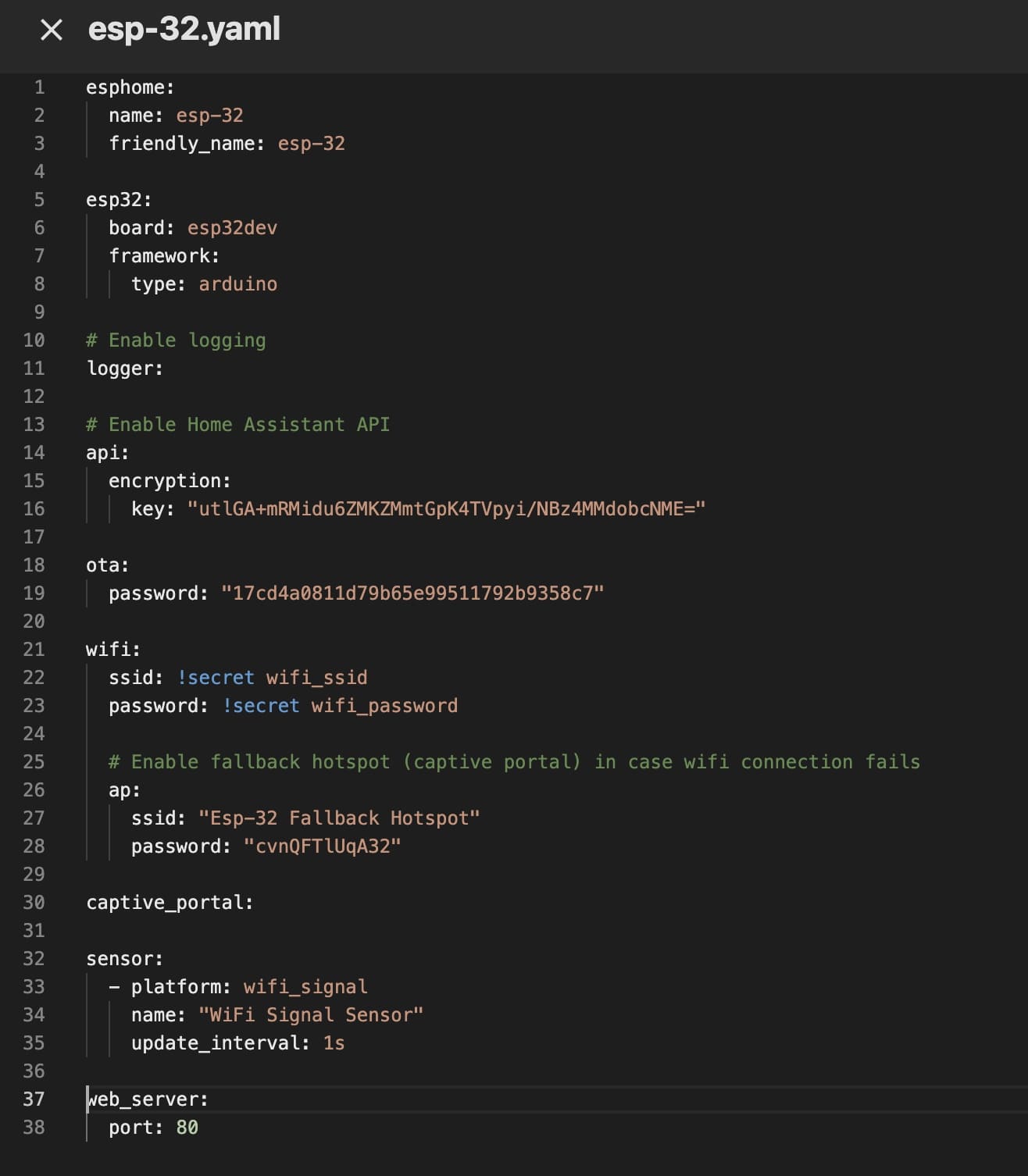
Once you are done, click on save and then click on the install option.
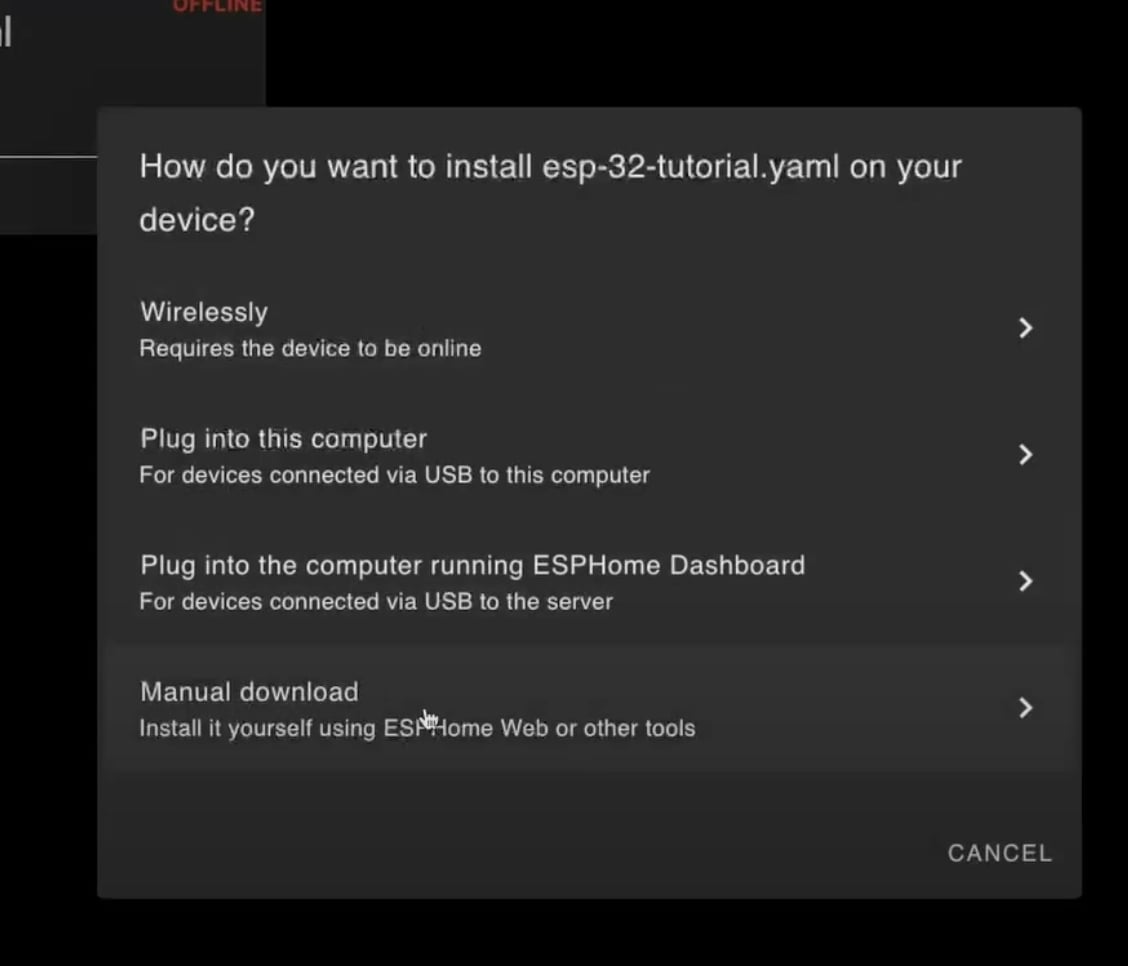
Now, select “Manual Download” then click on “Modern Format” and wait for it to start compiling.
Once it's completed, the generated file will be downloaded or you can click on the download button.
Now, go to https://web.esphome.io , connect your ESP32 to the USB port, and click on connect
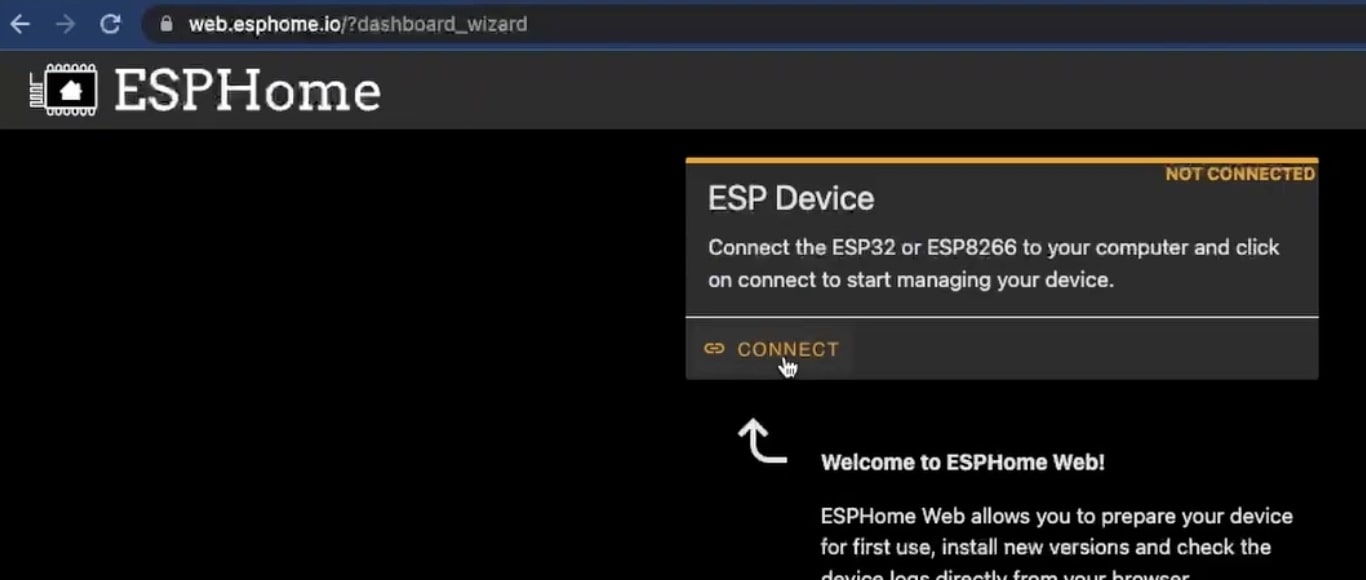
Once presented with a window, select the “USB Single Serial”
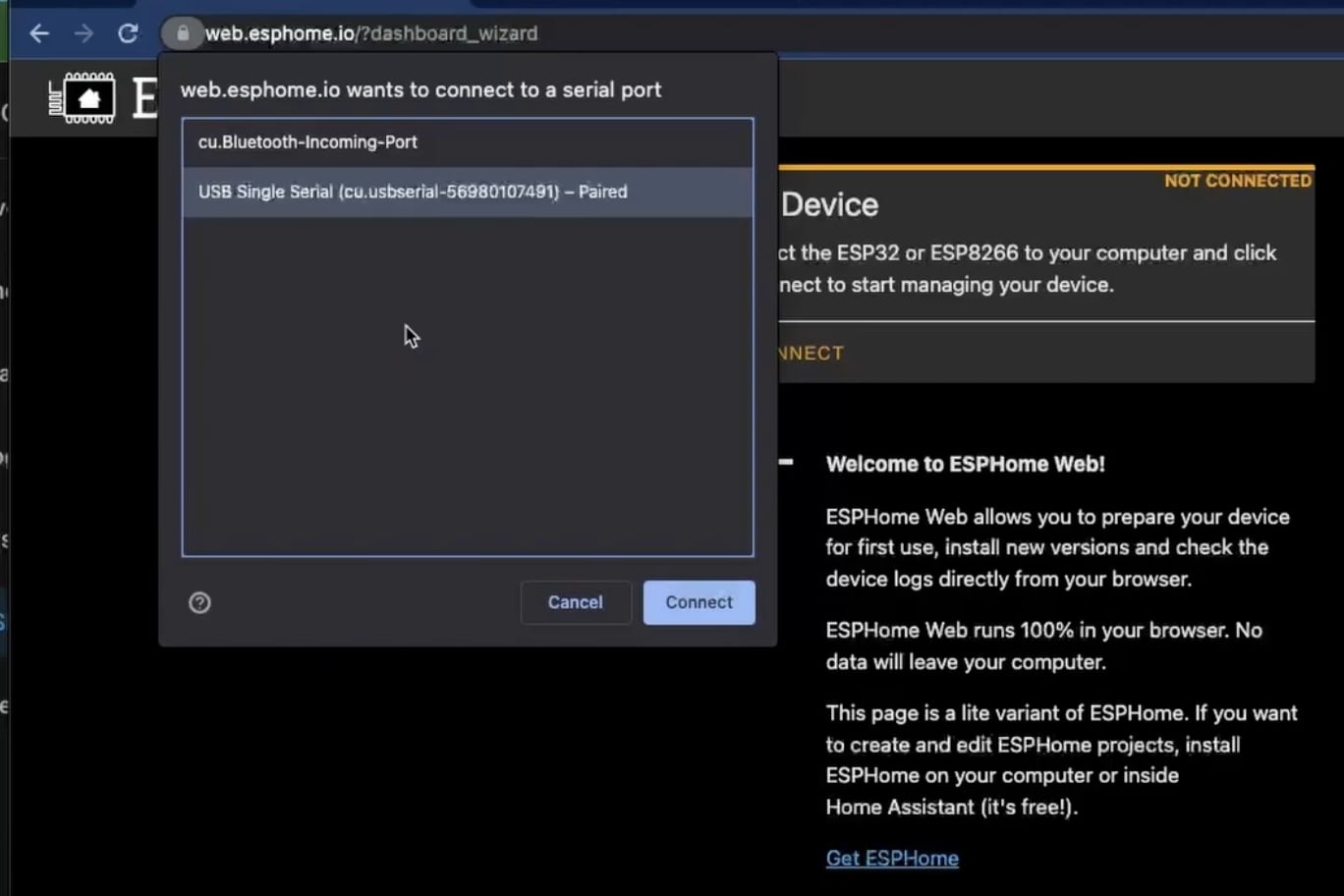
Next, click on the “Install” Option and select the file which we just downloaded previously, and then click Install.

Finally when you see connecting progress, press and hold the “Boot” button on your ESP32 until you see the Installing progress bar.
Once finished, unplug the device and connect it again and wait for 1–2 mins for it to connect to your Wifi Network.
You will now have to search the IP address of the device in your router or use some network tool.
Once you figured out the IP address of the device simply paste the IP in the browser and you will see the ESP32 device webpage from the HTTP Server we added.
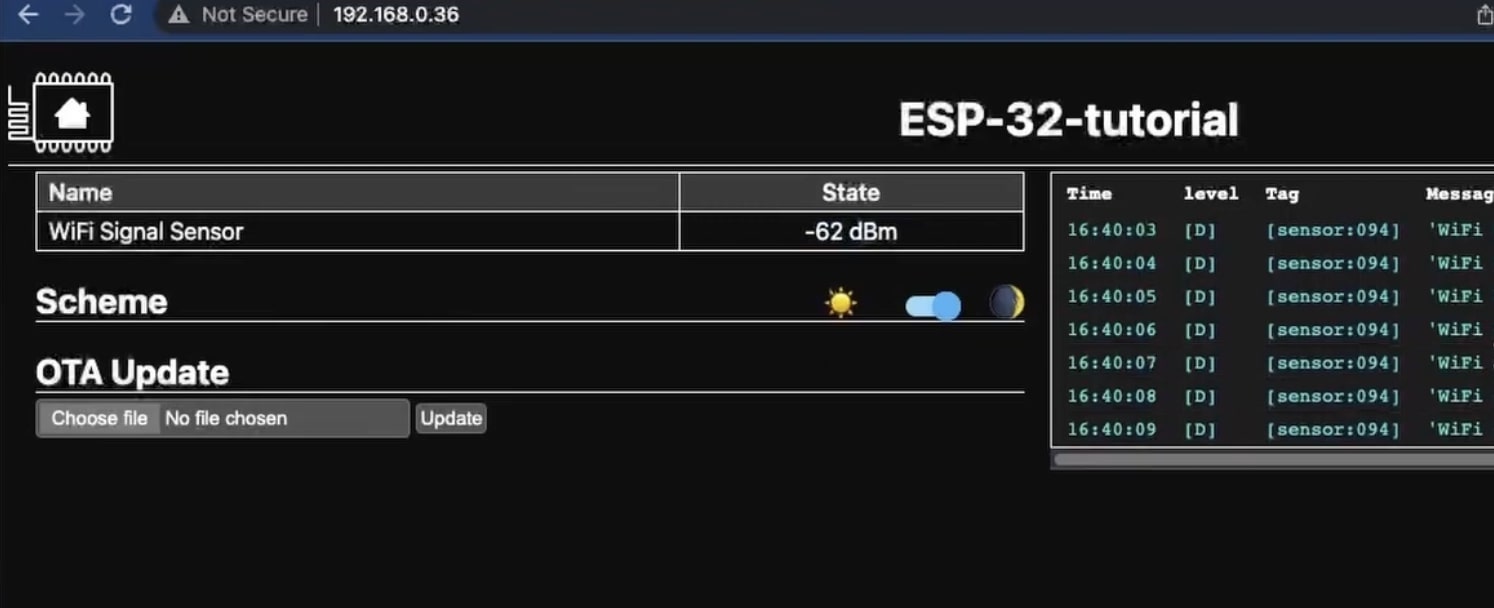
Connecting ESP32 with Home Assistant
Navigate to settings in Home Assistant, then click on devices, then click on “Add integration” in the bottom right corner
Then search for ESPHome
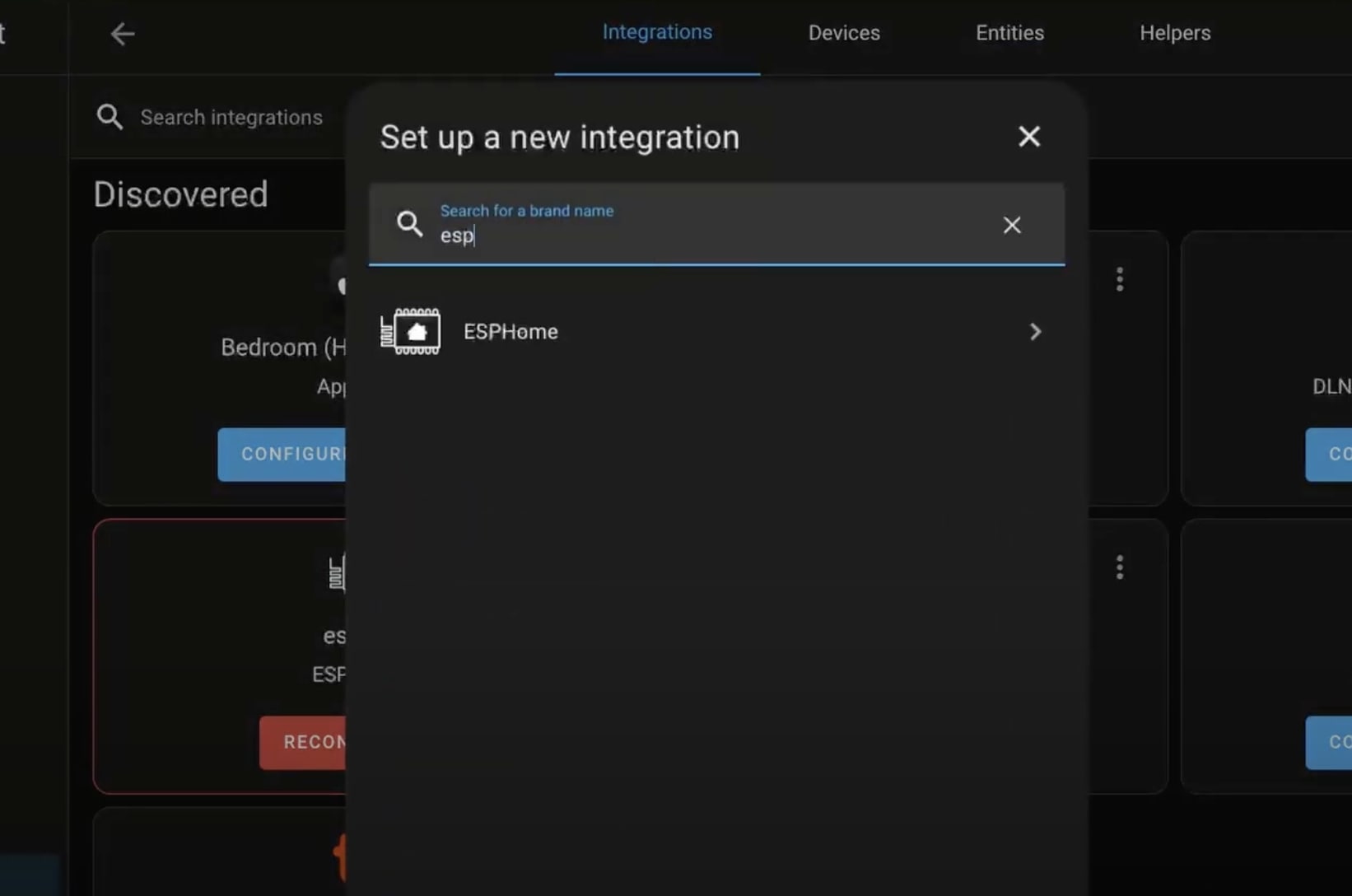
Now specify the IP address and keep the port as 6053 and then click submit. No need to change the port.
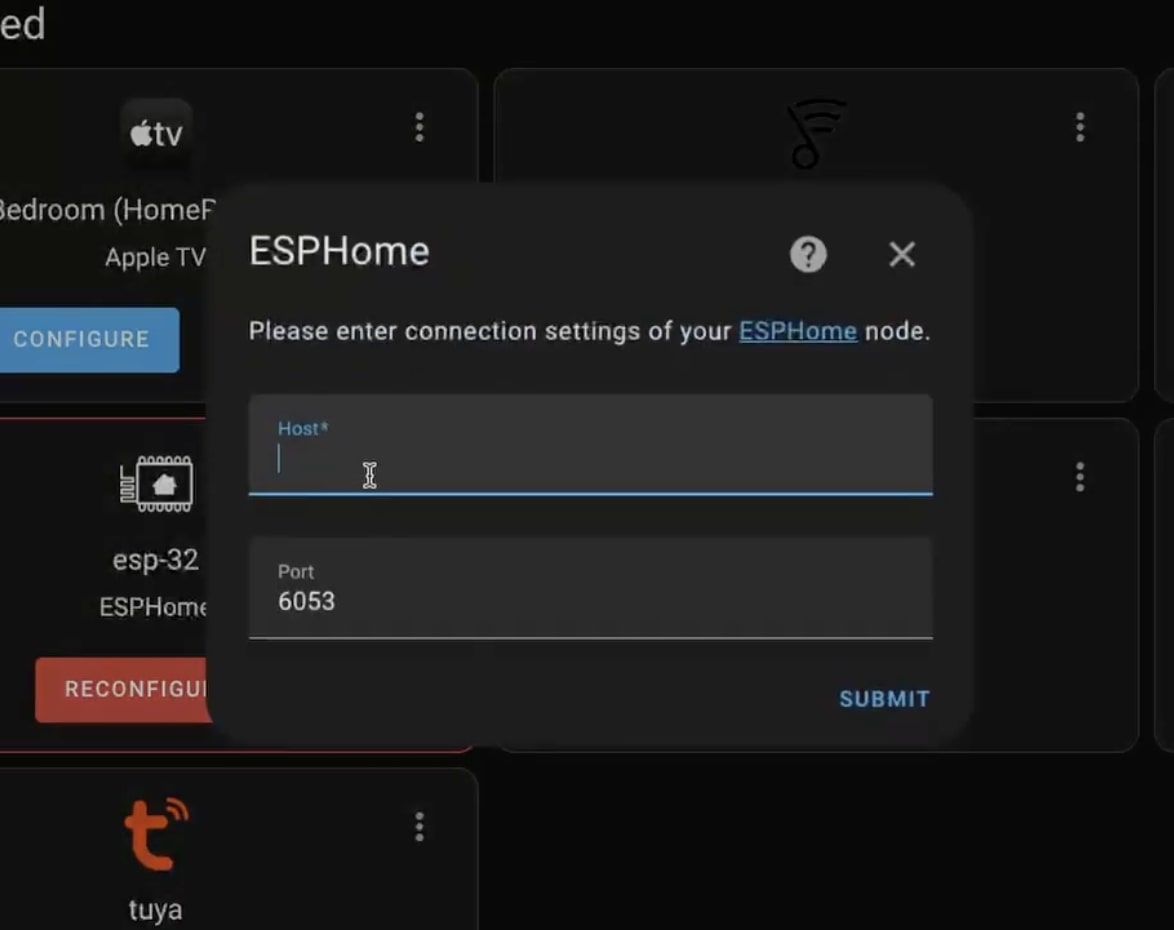
Now, if it asks you for an encryption key, then you will find this in the configuration file in the ESPHome.
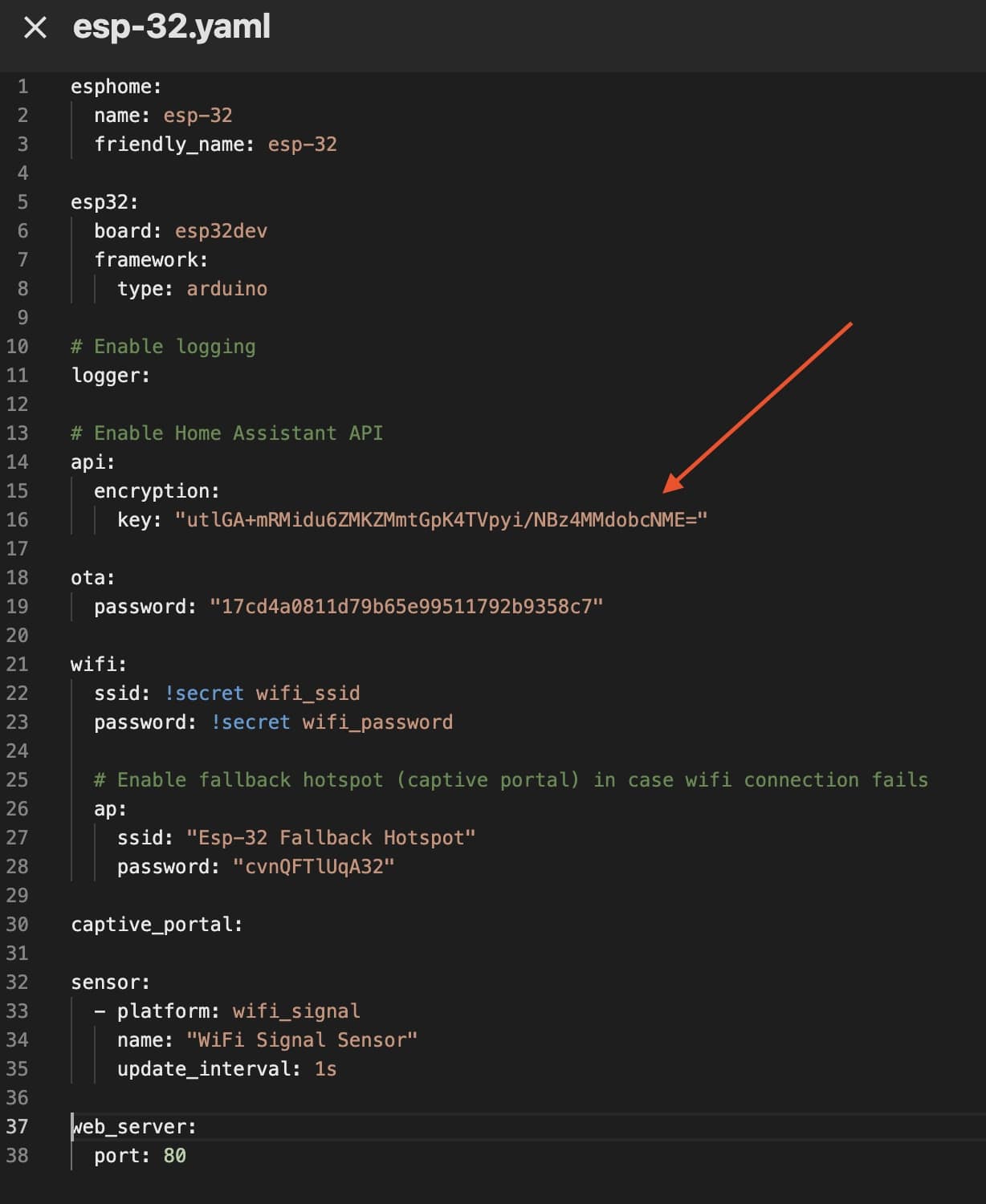
With this, you are done.
In the ESPHome click on the devices
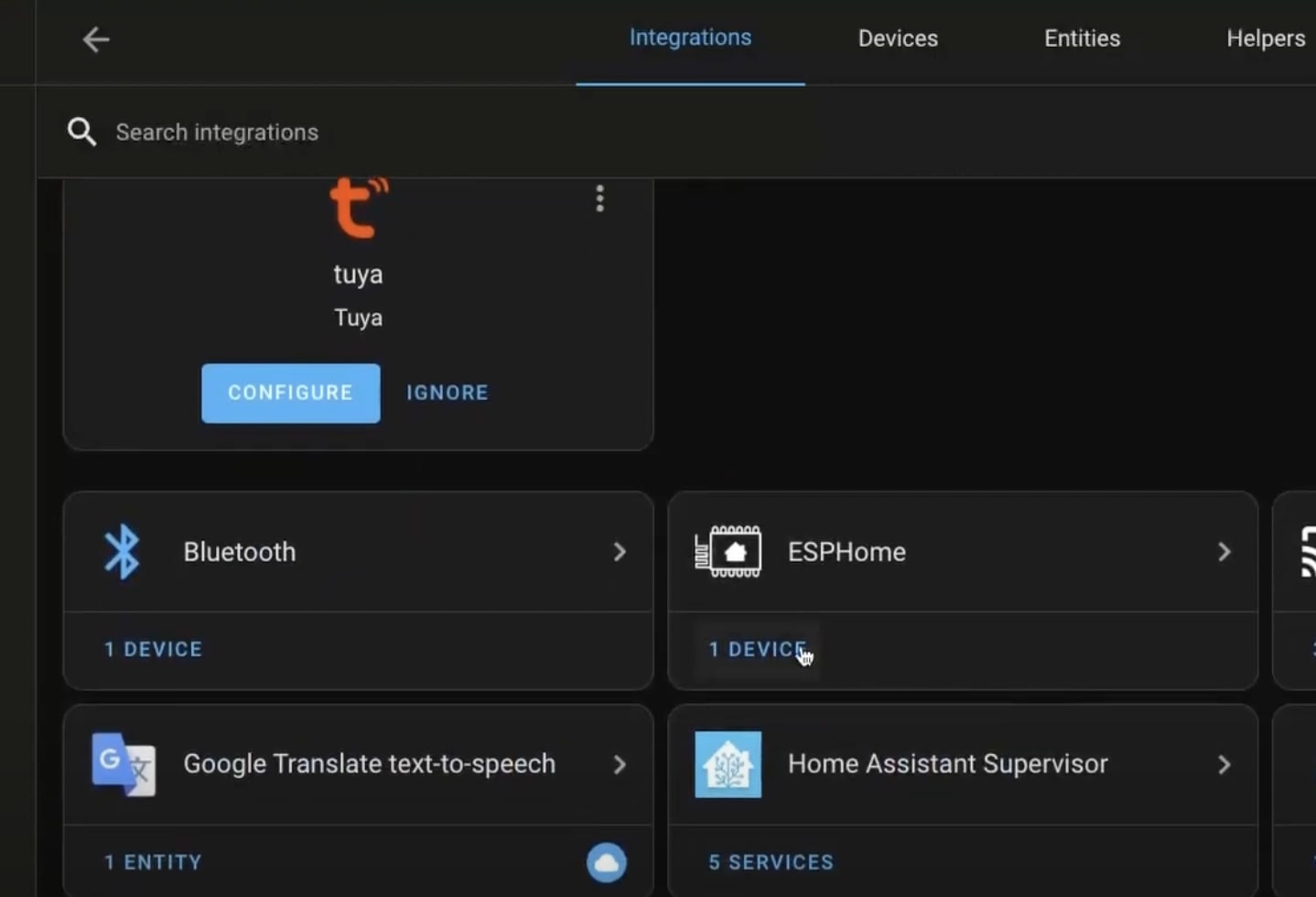
Here you will be able to see the ESP32 device.